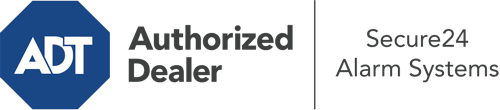How Do I Operate The ADT Command Panel In Tyler?
The heart of your home security system, the ADT Command panel is a robust interactive screen that connects with all of your integrated devices. You have the ability to arm your system, adjust home automation settings, and even talk to monitoring specialists. It’s likely you’ll have no difficulties navigating this easy-to-use tool, but to aid you in getting started, it’s a great idea to inspect several of its primary features.
What Might You Do With ADT Command In Tyler?
Prior to exploring the fundamentals of how to operate it, consider what this centralized home security hub can do. First and foremost, ADT Command is where you may activate and deactivate your system, but it’s suitable for a great deal more.
When utilizing ADT Command, you may:
- Customize home automation with your own scenes, schedules, or rules. For instance, you can have your main entrance automatically lock when the system is activated or have lighting illuminate at predetermined times.
- Lock or unlock doors.
- View live streams or pre-recorded clips of your doorbell, indoor, or outdoor cameras.
- Speak through the bi-directional talk feature or contact ADT directly whenever there’s an emergency.
- Connect with your smart speaker.
- Update users and Wi-Fi settings.
Becoming Acquainted With Your ADT Command Panel In Tyler
One of the most beneficial things you can do is merely get accustomed to the screen. That begins with the home screen. You’ll see a large image that indicates your present status - such as “Armed Stay.” Beneath, you’ll see other icons that symbolize different arming choices. Press them when you wish to change your status. The custom arming option is useful because it gives you the opportunity to circumvent specified sensors. Would you like to leave a window open at night for a bit of fresh air without triggering the alarm? No problem.
At the upper left-hand side, you’ll spot a Wi-Fi icon that indicates your internet connectivity and a mailbox icon where you are able to get advisories from ADT. On the right, you’ll notice symbols for scenes, home automation, and zones. At the top right, you’ll discover emergency alarm buttons. You’ll have the option to tap for fire, police, or personal. Your monitoring agents will notify the relevant emergency personnel according to your decision.
The pointer to the right-hand side will guide you to additional options. There, you’ll find access to the system’s tools. Tap on this symbol, input your passcode, and then you’ll be able to manage Wi-Fi settings, general settings, user profiles, and much more. You’ll even find help videos if you are in need of direction.
Arming Your Home’s Defense Via The ADT Command Panel
The interactive interface makes arming your system quick and simple. All you need to do is pick the indicator you would like from the home display. Your options are Arm Custom, Arm Stay, Arm Away. If your residence will be unoccupied, the away choice is the most suitable selection. You can decide to “quick arm,” which doesn’t require a security code, or to delay the arming of your home’s defense. This will start a timer, giving you the chance to depart before the system engages. If somebody is home, the Arm Stay setting is the best choice. The custom option gives you the opportunity to circumvent specific devices and also functions on a delay.
Once you understand the principles of arming your system, you may start investigating the other remarkable features.
Realize The Benefits Of ADT Command With Your New Security System From Secure24 Alarm Systems
Are you feeling the anticipation of being able to manage and personalize your whole home security system using one centralized command panel? Take advantage of the powerful ADT Command in Tyler by turning to the experts at Secure24 Alarm Systems. Dial (903) 231-9117 to customize your system today.